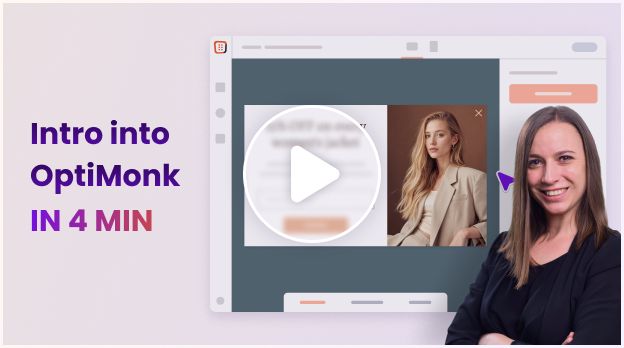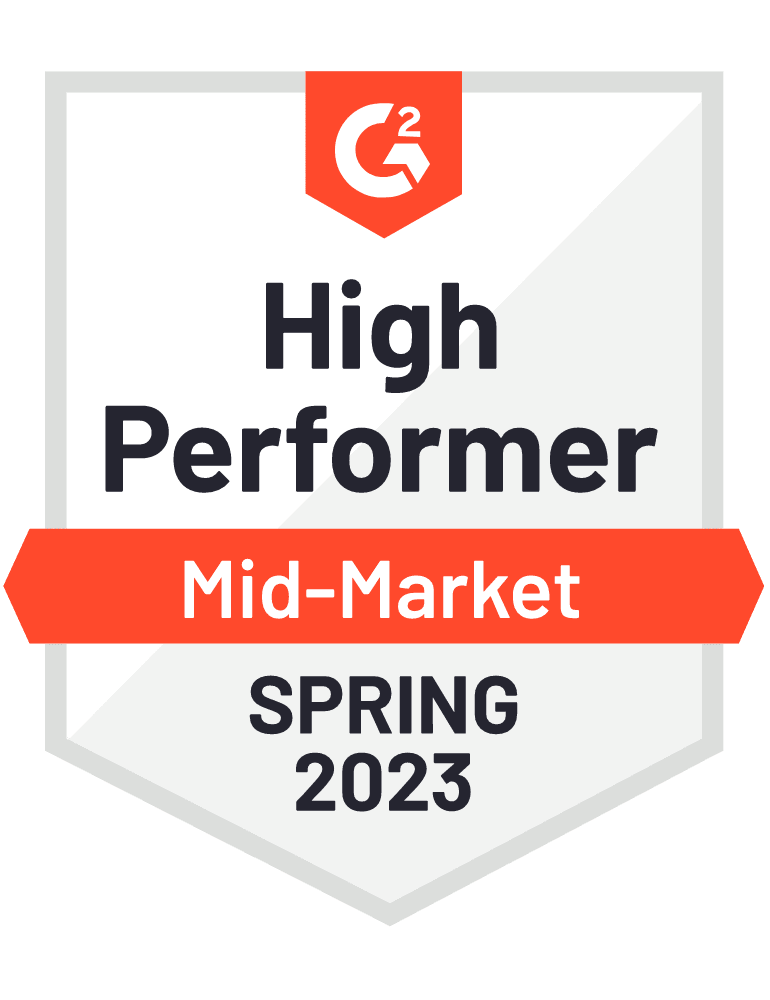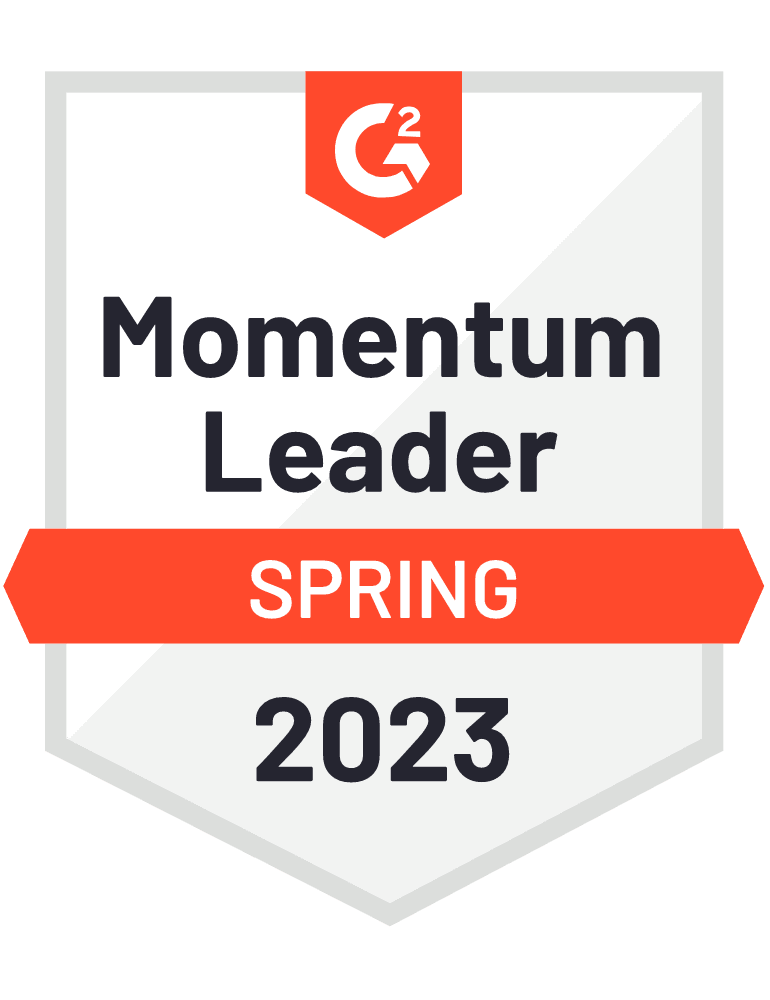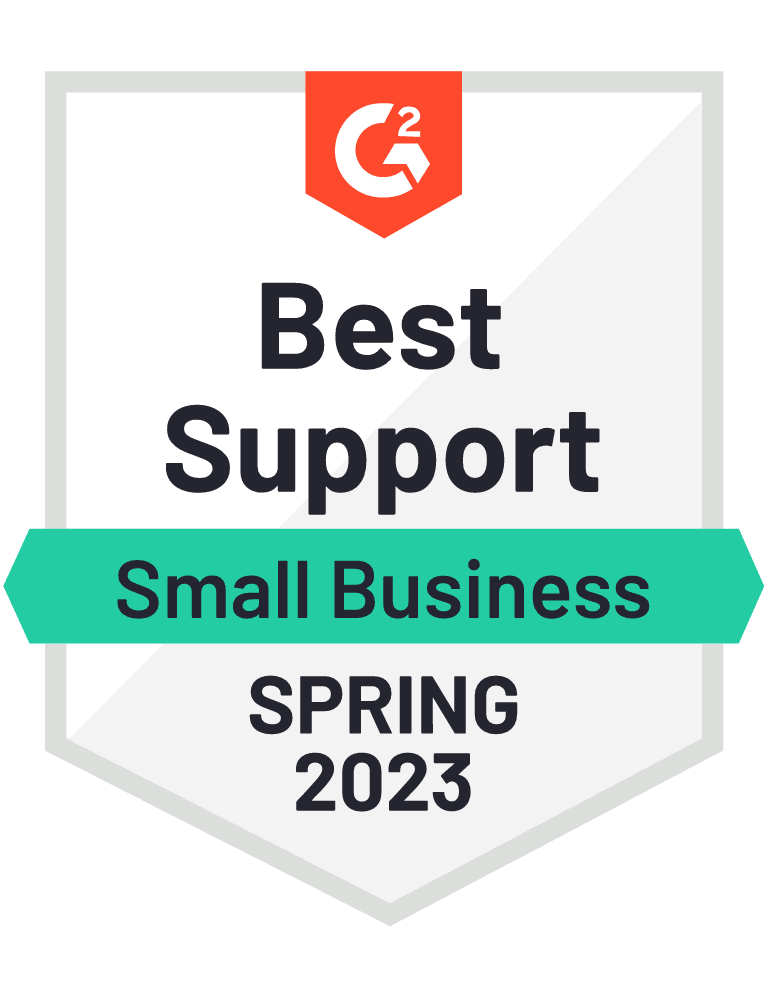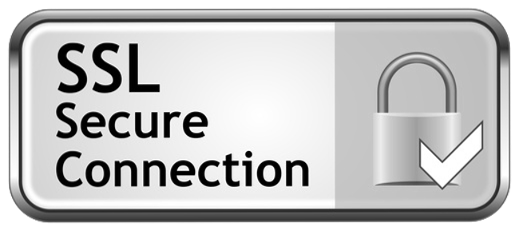When to use it?
Are you tired of driving all that organic traffic to your website just to watch them leave without converting? Do you have an exit offer, but it’s too generic and no one seems to care about it?
It's time to micro-personalize your exit offers based on your landing pages' keywords! By doing this, you can create a tailored experience for each visitor and increase your chances of converting them into customers.
Let’s say that people arrive at your blog through very different keywords and you have an offer for each of them. You want to show the most relevant offer for each visitor without setting up dozens of different campaigns.
With our cutting-edge technology, you can automate the process of creating personalized exit offers and see an increase in organic conversions immediately.

How to set it up?
Step 0: Background information
Let’s say you are offering business plans for more than 250 industries. You can promote this offer by showing a list of industries that you have a business plan for, however you can create a more personalized experience for your visitors if you show the exact business plan they are looking for.

Step 1: Define custom variables using JavaScript code
First, configure OptiMonk to gather data from the custom variables you want to use. And this requires a custom JavaScript code. You define the custom variables and their value within the JavaScript code and then insert that code into the source code of your site.
Creating this code should be a quick job for your developer and it makes OptiMonk highly customizable.
Step 2: Set up Dynamic texts in your campaign
Once it was done, you will need Dynamic texts which allow you to use just one campaign to direct all your customers to the relevant pages of your site.
In this case we used the title of each relevant product page as the Dynamic text in the campaign to personalize the popup.
Here you can see what the campaign looks like in OptiMonk’s editor:

The attributes, like [[attribute:title]] allow the text elements of the popup to change based on what page the user who will see it is viewing.
Step 3: Launch your campaign
This is how it will look like for visitors who are searching for business plans for restaurants.